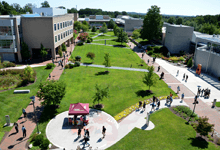Tuition Payment Plan Instructions
-
To complete the application, you will need the following:
- Bank account number and Bank routing number
- Name, address, and telephone number of the bank
OR - Credit card number and expiration date
Other important instructions for completing the application:
- If you want to see other payment options (pay in full, financial aid, etc.), please visit Payment Options.
- Enroll in the Tuition Payment Plan by the payment due date posted by Howard Community College.
- Make sure to use Firefox or Google Chrome for this process.
- New Students: Visit Password Services to get started. Once your password is set up follow the directions below.
Step 1: Go to Payment Plan & Billing in Self Service. If you need help logging in, contact the Technology Service Center at 443-518-4444.
Step 2: Select Proceed to Processor to confirm your contact information, create an account profile, add your personal email, and begin setting up your tuition payment plan.
- New Students: Use your personal email (not HCC) to receive the “Authentication code”. If your HCC email is not receiving the authentication code, select Sign up Using App. Download the “Google Authenticator” app from your phone, scan the QR code or copy the code from the next page, and enter the six-digit code from the app. Click Here for step-by-step instructions.
- Returning Students: Enter the code you received in your HCC email and submit. If you used Google Authenticator to receive the code and don’t use it anymore, select Don’t have access to app and Don’t have recovery code. Then, check your HCC email for the verification code, enter it in the next screen, and submit to create your profile.
Step 3: Choose the correct semester to set up the payment plan. If financial aid/scholarship funds are awarded to you, then the payment plan will only reflect the remaining tuition and fees.
Step 4: If the student is the responsible party setting up the payment plan, click on BEGIN to continue. Follow the instructions and ensure that all required fields are filled out.
- To designate another authorized payer, select Want to designate another payer? in the upper right hand corner. Notify the authorized payer and allow plenty of time for the payer to complete the setup process.
Step 5: The Terms and Conditions of the payment plan are listed at the end of the application. Be sure to read these before you submit the application.
IMPORTANT—Please check the box at the end to accept the Terms and Conditions before submitting the online application.