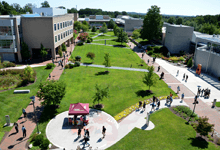Laptop Loan Support
Students may pick up and return laptops at Duncan Hall 110 during open lab hours. For pickup, please bring your student ID that has the current term sticker on from public safety.
-
Borrowing Loaner Equipment
-
What software is installed on the computer?
-
Can I connect to WiFi at home with this laptop?
-
How long will the battery last?