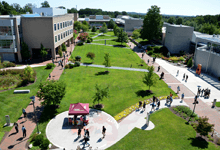Canvas Login Instructions - Students enrolled through other community colleges
Welcome to the Howard Community College Division of Continuing Education.
If you are registered for a current term continuing education class through another college, please follow these instructions for logging into Canvas.
Please allow up to a day after registering for your Canvas course access to be set up.
For an upcoming class, access will be available one week before the first class date. If the class has not started yet, wait until the first class date to begin work. Once you log in, you can locate your instructor’s contact information by clicking on the “Syllabus.”
How to Log On to your Course
- Click on the “Tools and Resources” link located on the upper right hand corner of the HCC website, above the search box.
- Select “Canvas” from the menu.
- Click the “Students enrolled in other community colleges” button.
- Login using Canvas Login: User Name and Password (see below.)
- Once you are logged in, click on “Courses” to select your course.
- If you are enrolled in multiple courses, use the same log in. Once you are logged in, click on “Courses” to select between your courses.
Please note: You will need to know your student ID number to log on. Your ID number is printed on your registration receipt.
Don’t have a receipt? Please contact your home college where you registered.
Difficulty with Log In, User Name or Password?
Contact the Technology Service Center 443-518-4444 and state the college where you registered. If you are unsure, contact the CPE office 443-518-4944.
Student Log in Information Non-HCC students:
User Name is: the first character of your first name + the first seven characters of your last name + the last four digits of your student ID number + .ALL (Allegany) or .BCC (Baltimore city) or .CCC (Carroll CC) or .CEC (Cecil CC) .CHE (Chesapeake) or .FCC (Frederick) or .HAG (Hagerstown) (see exceptions below)
Password must be 8 characters long. It is your full college student ID number plus leading zeroes to make it 8 digits (see examples below)
|
College |
User name Example |
Password Example |
|---|---|---|
|
Allegany College |
astudent4567.ALL |
00123456 |
|
Baltimore City CC |
astudent4567.BCC |
01234567 |
|
Carroll CC |
astudent4567.CCC |
01234567 |
|
Cecil CC |
astudent4567.CEC |
00012345 or 00123456 |
|
Chesapeake College |
astudent4567.CHE |
01234567 |
|
Frederick CC |
astudent2345.FCC |
07712345 |
|
Hagerstown CC |
astudent4567.HAG |
01234567 |
Other exceptions:
Allegany students - password: add 0 (zeros) in front of your ID number as needed to make 8 digits. Passwords must be 8 digits.
Baltimore City students receive their user name and password in a separate email.
Frederick students: Use the online registration student number (a 5 digit number) on the registration confirmation. Password: add 077 in front of the 5 digit online registration number to make 8 digits.
Cecil students- Password- add zeros (0) in front of your ID number as needed to make 8 digits. Passwords must be 8 digits.
Enjoy the class